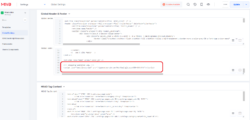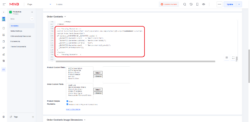Step 1: Install the Sitewide Trustmark
The Seal Code should be placed in the global footer, so the Seal is displayed on all pages of your site.
This code block will also introduce the Kicker graphics in the product details and cart pages:
- In your Dashboard, click on Settings and Global Settings.
- Scroll down to the Global Header & Footer section and paste the below script at the bottom of the Global Footer code section.
- Click the Update button to save the changes.
<!-- BuySafe Trustmark -->
<script type="text/javascript" src="//guarantee-cdn.com/Web/Seal/gjs.aspx?SN=#########"></script>
Step 2: Add the Guarantee code
The guarantee code is placed on the order success page ONLY.
1. Go to Pages, then locate the Invoice (INVC) page, and click Edit
2. Go to Order Contents tab
3. Add the following code to the very bottom of the template
<!-- Shopping Guarantee -->
<script type="text/javascript" src="//guarantee-cdn.com/Web/Seal/gjs.aspx?SN=########"></script>
<script type="text/javascript">
if (window._GUARANTEE && _GUARANTEE.Loaded) {
_GUARANTEE.Guarantee.order = "&mvte:order:id;";
_GUARANTEE.Guarantee.subtotal = "&mvte:order:total;";
_GUARANTEE.Guarantee.currency = "USD";
_GUARANTEE.Guarantee.email = "&mvte:order:bill_email;";
_GUARANTEE.WriteGuarantee();
}
</script>
<!-- Shopping Guarantee -->Congrats! You’re all setup and ready to offer the best shopping experience to your customers with added BuySafe protections.
Have some more questions? Contact Us and our support team will be happy to help.