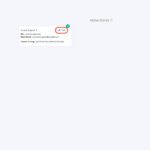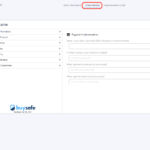Your BuySafe business transparency profile is a unique way for you to put important information about your business in front of shoppers and at key conversion points on your site. If a shopper clicks on any BuySafe trustmark, your key policies, contact info, ratings & reviews and other business info are displayed alongside an explanation of our shopping guarantee service.
Complete your Business Transparency Profile
To enable this feature, you will need to complete your business transparency profile in your BuySafe dashboard.
- Login to your BuySafe dashboard
- Navigate to the Stores tab on the left hand side of your BuySafe dashboard
- If you only have one store on BuySafe, skip to step 4
- Click Edit next to the name of the store you wish to setup (Fig 1. – Navigate to Store Page)
- Select the Store Policies tab from the top navigation menu
- Here you can choose what features of your store you want to highlight in your pop-up. If you leave all of the fields blank on a tab, the tab will not show up in your pop-up and if you fill out some of the fields, it will show only the completed fields. We encourage merchants to complete as many fields as possible and applicable as they highlight information important to your shoppers. You can click the ‘Preview’ toggle in the upper right-hand side to preview how your pop-up will look before clicking save at the bottom of each tab. (Fig 2. – Store Policies)
Payment Information
- Store Logo – enter the URL of your logo, for best results 350×90 pixels is recommended. This will show up at the bottom of your business transparency profile
- Country – Enter the country that your business is located
- Payment Currencies – Enter the payment currencies you accept
- Payment Options – Enter the payment options you accept, like credit card types (Visa, American Express) and Services (PayPal and Apple Pay)
Customer Support
- Email – Enter your customer support email address
- Phone – Enter your customer support phone number
- Chat – toggle on if you offer chat-based customer support
- Hours – Enter your customer support hours, like 24/7 email support and M-F 9:00am-5:00pm Eastern phone support
- Response Time – Enter your typical response time, like one business day
- Contact Customer Support – Enter the URL of your ‘Contact Us’ page
- FAQs – Enter the URL of your ‘Frequently Asked Questions’ page
Shipping Policy
- Order Processing Time – Enter the time it takes to process orders, like 1-2 business days
- Default Shipping – Enter your standard shipping method and cost and any priority options, like standard shipping 3-5 business days
- Expedited Shipping – Enter any options and costs for expedited shipping, like $11.95 for 2-day shipping
- Free Shipping Requirements – Enter any order minimums or requirements to receive free shipping
- Shipping Policy – Enter the URL of your ‘Shipping Policy’ page
Return Policy
- Return Policy Summary – Enter a summary of your return policy, like 30-day risk-free returns
- Maximum Return Days – Enter the maximum number of days allowed for returns, like 30 days
- Free Return Requirements – If you offer free return shipping, enter any requirements or restrictions
- Return Fees – Enter any return or restocking fees that may apply to returned items
- Return Procedure – Enter how a customer initiates a return
- Return Label Provided – Toggle on if you provide a return shipping label with orders
- Refund Processing – Describe how refunds are issued
- Return Mailing Address – Enter the mailing address to send returns to
- Return Policy – Enter the URL of your ‘Return Policy’ page
Privacy Policy
- Privacy Policy – Enter the URL of your ‘Privacy Policy’ page
Ratings & Reviews
- Show Ratings – Toggle on to show BuySafe verified customer reviews
- Category Threshold – Set the minimum threshold the category must have to show the reviews. If you set your threshold to 4.5/5 than category reviews that dips below a 4.5/5 review will not be shown
- Third- Party Ratings – Enter URLs to your third-party review sites, like TrustPilot, Yelp and Google Customer Reviews.
Additional Guarantees
- Product Guarantees – Describe any product-specific guarantees you offer
- Sitewide Guarantees – Describe any sitewide guarantees you offer
Questions? Contact Us and our support team will be happy to help.